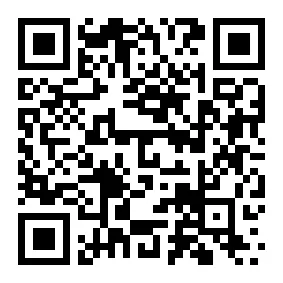Can CapCut Be Used to Edit Videos?

If you’re looking for a simple way to edit videos, CapCut might be just what you need. This app makes video editing easy, even if you’re new to it. You can trim clips, add transitions, or adjust the speed of your footage with just a few taps. CapCut video edit tools also let you get creative with effects, text, and music. Whether you’re making a quick social media post or a fun project, this app gives you everything you need to bring your ideas to life.

How to Edit Videos on CapCut?
CapCut offers a variety of tools that make video editing simple and fun. Whether you’re just starting or looking to add some flair to your videos, this app has you covered. Let’s dive into its features.
Basic Editing Tools
Trimming and Cutting
Do you need to remove unwanted parts of your video? CapCut makes trimming and cutting a breeze. You can quickly shorten clips or split them into smaller sections. This feature is perfect for cleaning up your footage and keeping your content sharp.

Adding Transitions
Want to make your video flow smoothly? CapCut provides a range of transitions to connect your clips seamlessly. From simple fades to dynamic effects, you can choose the style that matches your vibe.

Adjusting Video Speed
Speed up or slow down your footage with ease. CapCut lets you create dramatic slow-motion scenes or fast-paced action shots. This tool is great for adding excitement or emphasizing key moments in your video.
Advanced Features
Effects and Filters
CapCut’s effects and filters take creativity to the next level. You can enhance your video with vibrant colors, cinematic tones, or even glitch effects. These tools help you set the mood and make your content stand out.
Adding Text and Subtitles
Adding text is simple with CapCut. You can insert subtitles, captions, or even fun stickers to make your video more engaging. The app also includes a text-to-speech feature, which converts your text into natural-sounding audio.
Music and Sound Effects Integration
CapCut lets you add music and sound effects to bring your video to life. You can choose from its built-in library or upload your own tracks. Plus, tools like voice changers and noise reduction ensure your audio sounds professional.
Steps to Edit Videos on CapCut
Importing video clips
Getting started with CapCut is simple. Follow these steps to import your clips:
- Create a Project: Open CapCut and tap the New project button under the Edit tab.
- Select Videos to Import: Choose the clips you want from your Camera Roll and press Add.
- Add Audio Tracks: After importing, tap the Audio option to include background music or sound effects.
Applying edits and effects
Once your clips are imported, you can start editing. Trim unwanted parts, add transitions, or adjust the speed to match your vision. Use effects and filters to enhance the visuals. Don’t forget to add text or subtitles to make your video more engaging. CapCut video edit tools make this process fun and straightforward.
Exporting the final video
The final step after editing is exporting your video. Choose the resolution and frame rate that suit your needs. For social media, CapCut optimizes your video for platforms like TikTok and Instagram. Just hit export, and your masterpiece is ready to share!
Troubleshooting Common Issues
Resolving app crashes
If CapCut crashes, don’t panic. Restart the app and try again. If the problem persists, update the app or reinstall it. Make sure your device meets the minimum requirements and has enough storage space.
Fixing export errors
Exporting issues can be frustrating, but they’re usually easy to fix:
- Failed Exports: Check your device’s storage. Free up space if needed.
- Quality Loss: Adjust the export settings to maintain resolution and bitrate.
- Long Export Times: Close other apps to free up resources. Lower the resolution if time is critical.
- Incompatible Formats: Ensure the exported file matches the platform’s requirements.
By following these tips, you can avoid the most common issues and enjoy a smooth editing experience.
The FREE CapCut Alternative After TikTok Ban
If you’re searching for a free alternative to CapCut, Meitu might be the perfect choice. While Meitu is best known as a photo editing app, it also offers video editing tools. Its beauty filters and facial enhancement features make it a favourite for selfies and portraits. Unlike CapCut, which focuses on video editing, Meitu excels in image enhancements but still provides creative tools for videos. Whether you’re a beginner or an expert, Meitu’s user-friendly interface ensures a smooth editing experience.

Key Features Compared to CapCut
Basic editing tools
Meitu shines when it comes to photo and video editing. It offers tools like skin smoothing, blemish removal, and makeup effects, perfect for enhancing selfies or portraits. On the other hand, CapCut focuses more on video editing, providing tools for cutting, flipping, and adding effects. Meitu also includes video templates with pre-applied filters, while CapCut offers video templates with transitions and text animations. If you want to edit photos and videos in one app, Meitu gives you that flexibility.
Advanced effects and filters
Meitu’s advanced effects cater to video enthusiasts. You can use AI-powered beauty filters, artistic effects, and even makeup tools to transform your images. For video editing, CapCut takes the lead with its complex transitions and color adjustments. However, Meitu’s live filters and layers add a creative touch to your videos. If you enjoy experimenting with beauty effects and artistic styles, Meitu has plenty to offer.

Detailed Steps to Use Meitu to Create the Video
Step 1: Getting Started
Download Meitu from the Apple App Store or Google Play Store – it’s readily available worldwide. After installation, you’ll find a clean, user-friendly interface that makes video editing a breeze.
Step 2: Launching Your Project
Navigate to the “Video Editing” section from the home screen. You can import various media types, including regular videos, photos, and even Live Photos. Once you’ve selected your content, tap “Start” to begin your creative journey.
Step 3: Basic Editing Magic
Head to the “Edit” section for essential adjustments. Here’s where the magic happens:
- Trim unwanted sections by long-pressing and deleting segments
- Add smooth transitions between scenes using the Animation feature
- Play with video speed using the Speed function
- For advanced speed effects, explore Speed-Curve templates
- Adjust frame angles and composition with the Crop tool
Step 4: Adding Creative Flair
After basic editing, explore these creative features:
- Apply filters from Meitu’s extensive collection, where you’ll find their standout portrait filters – a game-changer for content creators who focus on people-centric videos. These filters are specifically designed to enhance skin tones, facial features, and overall aesthetics, delivering surprisingly beautiful results
- Add frame effects and adjust their duration on the timeline
- Insert text overlays and stickers from Meitu’s extensive library
- Choose from popular social media templates, including trending TikTok-style effects
Step 5: Finishing Touches
Create an eye-catching thumbnail for your video. Pro tip: Use Meitu’s photo editing features to design a custom cover that stands out in social media feeds. Finally, save your masterpiece and share it directly on your favourite platforms.
Remember, while CapCut might be unavailable in certain regions, Meitu offers comparable features and even some unique creative tools that make it a fantastic alternative for content creators.
With regular updates and new features, Meitu keeps you ahead of social media trends while maintaining an intuitive editing experience that both beginners and advanced users will appreciate.
Final Insights
CapCut is a fantastic tool if you’re just starting with video editing. Its intuitive interface and powerful features make it easy to create polished videos without feeling overwhelmed. You can trim clips, add effects, and even balance audio for a professional touch. To get the most out of it, remember these tips:
- Group similar clips on your timeline for better organization.
- Use shortcuts to speed up your workflow.
- Save your projects often to avoid losing progress.
- Preview your video before exporting to catch any mistakes.
While CapCut is great for casual editing, it might not meet the needs of professional editors. If you’re looking for a free alternative, Meitu is worth exploring. It excels in photo and video editing with tools like skin smoothing and artistic effects. Plus, it’s perfect for enhancing selfies and giving your images a professional look. Whether you choose CapCut or Meitu, both apps offer creative ways to bring your ideas to life.