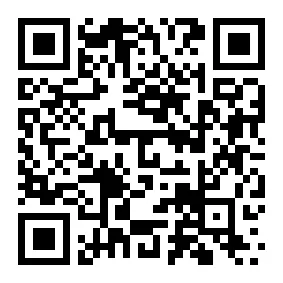How to Trim Your Videos Like a Pro [with Tips and Tricks]

Trimming your videos can make a huge difference in how they look and feel. It helps you cut out unnecessary parts, keep your content engaging, and create a polished final product. The best part? You don’t need expensive software to do it. Cost-effective tools like Meitu make video editing simple and accessible.

How to Trim Your Videos Like a Pro
Trimming your videos with Meitu is quick and easy. This app is perfect for beginners and offers a user-friendly interface. Follow these steps to get started
Step 1: Upload Your Video
First, open the Meitu app on your device. If you don’t already have it, download it from the App Store or Google Play. Once you’re in, tap on the “Video Editing” feature from the Home page. You’ll see a prompt to upload your video clips and photos. Select the file you want to trim from your gallery. Make sure the video is saved on your device beforehand.
Tip: If your video is too long, consider splitting it into smaller clips before uploading. This makes editing more manageable.

Step 2: Select the Trim Option
After uploading your video, tap on the “Edit”, you’ll land on the editing screen. Slide your finger along the timeline to find your cut point.
Working with a longer video? Here’s a pro tip: use two fingers to pinch and zoom the timeline – it’s like having a magnifying glass for your frames!
Once you’ve found your sweet spot, hit that “Cut” tool and watch your video split into two neat clips. Now comes the fun part – tap any clip and you’ve got options:
- Want it gone? Hit “Delete” and it’s history
- Feeling fancy? Throw in some “Animation” effects to add those slick Opening or Ending transitions
Quick Tip: Take your time finding the perfect frame – it’s worth those extra seconds for a clean, professional cut!

Remember, smooth editing makes for smooth viewing. Now go create something awesome!
Step 3. Preview and Save Your Trimmed Video
Many YouTubers think the first and last moments of your video are crucial, and they always use a video trimmer to adjust the start and end points.
But don’t limit yourself to just intro and outro edits. Sometimes the magic happens in the middle! Found an amazing moment buried in your footage? Using your Meitu video trimmer, you can easily isolate these golden moments by splitting the video at both ends of the clip you want to keep.
Once you’ve trimmed your clips to perfection, add smooth transitions between segments to give your video that professional polish. Before finalizing, always preview your work to ensure everything flows naturally. Remember, seamless editing is key to keeping your audience engaged.

By mastering these trimming techniques, whether on PC or your phone, you’ll be able to create more dynamic and engaging content that keeps viewers coming back for more.
Once the video is saved, you’ll find it in your device’s gallery. From there, you can share it on social media, send it to friends, or use it for your projects.
Best Practical for Trimming Video on iPhone and Android
After mastering the basics in Meitu, you might want to explore other powerful tools for your video editing journey. Whether you’re using an iPhone video trimmer or editing on Android, here’s your comprehensive guide to creating professional-quality videos on mobile devices.
Creating Seamless Transitions
Great transitions can transform your video from amateur to professional. Think of transitions like punctuation marks in your visual story – they help guide viewers through your narrative smoothly and purposefully.
- Cross Dissolve: Perfect for gentle scene changes, like moving between related topics. Use 1-2 second dissolves for natural flow
- Whip Transitions: Adds energy to travel vlogs or action sequences. Keep these quick (0.5-0.7 seconds) for maximum impact
- Zoom Effects: Creates depth and visual interest between scenes. Works best with related visual elements
- Ripple Transitions: Ideal for dream sequences or memory flashbacks. Use sparingly for maximum effect
- Slide Transitions: Great for presenting different aspects of a topic or location changes
Pro Tip: Keep it simple – using 2-3 transition types per video is usually enough. Test your transitions at different speeds to find the perfect timing for your content.
Mastering Audio Enhancement
Even beautifully trimmed footage needs great audio. Poor sound quality can make viewers click away faster than poor video quality. Here’s your complete audio guide:
- Clean up background noise first – this is essential for mobile recordings
- Balance background music with your main audio (aim for music at 20-30% of voice volume)
- Use fade effects at clip boundaries for smooth sound transitions
- Add ambient sound where needed to maintain natural feel
- Consider adding subtle sound effects to emphasize transitions
- Use audio ducking for professional-sounding voice-overs
- Monitor audio with headphones for precise editing
Perfect Your Timing
Good pacing keeps viewers engaged throughout your video. When trimming your clips, consider these proven timing strategies:
- Fast cuts (2-3 seconds) boost energy and work well for:
- Action sequences
- Music montages
- Quick product showcases
- Longer shots (4-6 seconds) let important moments breathe, perfect for:
- Emotional scenes
- Detailed explanations
- Beautiful landscapes
- Match cuts to your music’s rhythm for natural flow
- Use the “three-second rule” for important information
Mobile-Specific Tips for Professional Results
When using your iPhone video trimmer or Android editing apps, these technical tips will help you achieve better results:
- Trim in a well-lit area to see subtle details
- Use headphones for precise audio editing
- Save your project frequently – mobile apps can be unpredictable
- Export in the highest quality your device allows
- Keep your phone cool during intensive editing sessions
- Clear cache regularly for better app performance
- Back up original footage before starting
- Use cloud storage for large projects

Making It All Flow Together
Remember what you learned with Meitu, and build on those skills. Every piece of your video should serve a purpose:
- Start with a strong hook (first 5-10 seconds are crucial)
- Use transitions thoughtfully to support your story
- Keep similar shots grouped together for visual consistency
- End with purpose – leave viewers with a clear takeaway
- Review your final edit on different devices and screen sizes
Pro Tip: Before finalizing, watch your video at full volume on different devices to ensure everything looks and sounds perfect. Pay special attention to:
- Text readability
- Color consistency
- Audio clarity
- Transition smoothness
By combining these advanced techniques with your basic trimming skills, you’ll be creating polished, professional-looking videos that capture and keep your audience’s attention. Remember, great editing is about making conscious choices that serve your story – whether you’re creating content for social media, YouTube, or personal projects.