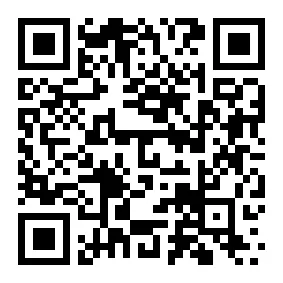The Best 5 Free Video Editors for Beginners to Unleash Your Creativity

Are you excited to start video editing for free? Free video editors are great for beginners, as they help you try new ideas while staying simple and fun.
What makes a good video editor for beginners? It should be easy to use with basic tools. These include trimming, merging, and cropping videos. Templates, text options, and free music can improve your projects. You’ll also need ways to save your work in different formats.
Whether it’s for social media, school, or fun, the right tool helps a lot. So, grab your videos and create something awesome today!

#1 Meitu: A Fun and Easy Free Video Editor
Looking for a powerful free video editor that won’t break the bank? Meitu packs professional-level features into an intuitive package that’s perfect for content creators. Whether you’re crafting engaging YouTube content or spicing up your social media posts, this versatile free video editor for YouTube handles it all with ease. From basic trimming and seamless transitions to advanced features like AI-powered filters and eye-catching effects, Meitu helps transform raw footage into polished content. Create stunning intros and outros, add trending music tracks, and fine-tune your audio mix – all within one user-friendly app.

What sets Meitu apart is how it balances powerful editing capabilities with an interface that won’t overwhelm beginners, while still offering the advanced tools that experienced creators demand.
Key Features
Meitu has many tools that are perfect for creative projects. Here’s what you’ll enjoy:
- Filters and Effects: Make your videos look cool with stylish filters and effects.
- Text and Stickers: Add fun words and cute stickers to your videos.
- Music Library: Pick free songs to match the mood of your video.
- Basic Editing Tools: Cut, crop, or join clips easily for smooth videos.
Templates: Use ready-made templates to save time while editing.

Easy Step on How to Create A Stunning Video with Meitu
Step 1: Get Started
Download Meitu from your app store and launch the video editor. Import your footage by tapping the “Video Editing” option on the home screen.
Step 2: Choose Your Style
Select from Meitu’s extensive template library – a feature many YouTubers use for quick, professional-looking content. Templates include trendy transitions, effects, and music combinations.
Step 3: Basic Editing
Shape your content using essential tools:
- Trim and merge clips on the timeline
- Adjust speed and add transitions
- Enhance colors and brightness
- Apply filters and effects for visual appeal
Step 4: Advanced Features
Take your video to the next level with:
- Smart beauty tools for portrait enhancement
- Text and sticker overlays
- Professional stabilization
Background music and sound effects

Step 5: Export and Share
Save your finished video in high quality and share directly to YouTube or other platforms. Your creation automatically saves to your device gallery.
Pro Tip: Meitu stands out as a free video editor for YouTube because it combines professional features with user-friendly templates, making it a go-to choice for content creators looking to streamline their editing workflow.
#2 DaVinci Resolve: A Powerful Free Video Editor
DaVinci Resolve is one of the best free video editors. It has professional tools to help you make amazing videos. Whether you’re new or experienced, it has something for everyone. Learning it might take time, but the results are worth it.
What makes DaVinci Resolve unique? It combines editing, color grading, effects, and audio tools in one app. You won’t need other software to finish your project. Plus, it gets regular updates, so you always have the newest features for free.
Key Features
DaVinci Resolve has many tools that creators love. Here’s what it offers:
- Advanced Color Grading: Change colors easily with tools like HDR and LUTs.
- Visual Effects: Add cool effects to make your videos stand out.
- Audio Post-Production: Use smart tools like Audio Classification for great sound.
- Multi-Platform Support: Works on macOS, Windows, and Linux systems.
- No Watermarks: Export videos without any logos, even in the free version.
If you’re wondering about system needs, here’s a simple guide:
| Operating System | Minimum CPU | Recommended CPU | Minimum RAM | Recommended RAM | Minimum GPU | Recommended GPU |
| macOS | Intel Core i5 | Intel Core i7 | 8 GB | 16 GB | 2 GB VRAM | 4 GB VRAM |
| Windows | Intel Core i5 | Intel Core i7 | 8 GB | 16 GB | 2 GB VRAM | 4 GB VRAM |
| Linux | Intel Core i5 | Intel Core i7 | 8 GB | 16 GB | 2 GB VRAM | 4 GB VRAM |
Pros
DaVinci Resolve has many benefits that make it a favorite:
- Professional-Grade Features: Use advanced tools like color grading for free.
- Easy Color Grading: Beginners can use LUTs to create cool effects.
- Regular Updates: Get new tools and improvements without paying.
- All-in-One App: Edit, color grade, and mix audio in one place.
Tip: If you’re just starting, focus on basic tools first. Try advanced features as you learn more.
Cons
While DaVinci Resolve is packed with professional tools, it does have a few downsides you should know about:
- Steep Learning Curve: If you’re new to video editing, the advanced features might feel overwhelming at first. It takes time to get comfortable with everything.
- High System Requirements: This software needs a powerful computer to run smoothly. If your device has low specs, you might face lagging or crashes.
- Large File Size: DaVinci Resolve takes up a lot of storage space. You’ll need to clear some room before installing it.
- No Mobile Version: Unlike some other editors, this one doesn’t work on phones or tablets. You’ll need a desktop or laptop to use it.
- Limited Export Formats: The free version doesn’t support all file types. If you need specific formats, you might have to look for alternatives.
Note: If you’re just starting out, focus on the basic tools. You don’t need to dive into the advanced features right away.
#3 CapCut: A Free Video Editor for Your Phone
CapCut is a great free video editor for phones. It’s simple and perfect for beginners. You can use it to make videos for social media or personal projects. It has all the tools you need to bring your ideas to life.
What makes CapCut special is its focus on mobile editing. You don’t need a fancy computer to use it. You can edit videos right on your phone. Its easy design helps you start editing without feeling confused. It also has many features like those found in computer editors.
Key Features
CapCut has tools that make editing fun and easy:
- User-friendly templates: Pick ready-made templates to save time while editing.
- Stock videos: Use free, high-quality clips to improve your projects.
- Customizable text options: Add cool text with different fonts and styles.
- AI-powered tools: Try auto-captions and text-to-speech for quick edits.
- Transitions and effects: Add effects like Glare or Pull In for a polished look.
Adding effects is simple. Drag and drop them between clips to use!
Pros
CapCut has many benefits that make it popular for phone users:
- Real-time editing: Edit videos quickly without waiting for long processing times.
- User-friendly interface: The simple layout makes it easy for anyone to use.
- Cloud storage: Save your work online and access it from any device.
- Comprehensive toolset: Offers basic and advanced tools for all editing needs.
- Cross-platform compatibility: Switch between devices easily while working on your videos.
- Accessibility: Works well on older phones, so no need for upgrades.
CapCut’s mobile-friendly design is great for quick edits anywhere. You can make videos for TikTok, YouTube, or just for fun without needing a computer.
Cons
CapCut is a fantastic tool, but it does have a few downsides you should know about:
- Watermark on Exports: The free version adds a watermark to your videos. If you want to remove it, you’ll need to upgrade to the paid version.
- Limited Advanced Features: While it’s great for basic edits, it lacks professional tools like advanced color grading or 3D effects.
- Internet Dependency: Some features, like cloud storage and stock videos, require an internet connection. This can be inconvenient if you’re offline.
- Ads in Free Version: You might encounter ads while using the app. They can interrupt your workflow and feel distracting.
- Mobile-Only Editing: CapCut works best on phones. If you prefer editing on a computer, this might not be the right tool for you.
#4 iMovie: Apple’s Easy-to-Use Free Video Editor
If you have an Apple device, iMovie is a great option. It’s free and already included on macOS and iOS devices. You don’t need to install anything extra or worry about compatibility issues. iMovie is made to be simple and fun, even for beginners.
What makes iMovie special is its clean and easy design. You can drag clips, arrange them, and add effects without trouble. It feels like using a pro tool, but it’s not confusing. Whether it’s for school, family, or social media, iMovie has the tools you need to start editing.
Key Features
iMovie has many features that make editing simple and enjoyable:
- Drag-and-Drop Interface: Move clips easily and organize them on the timeline.
- Professional Themes: Pick themes with matching titles, transitions, and music.
- Built-in Audio Library: Use free sound effects and music to improve your videos.
- Green Screen Effects: Change backgrounds quickly with just a few clicks.
- 4K Video Support: Create and save high-quality videos for a sharp finish.
Here’s how iMovie’s design makes editing easier:
- Intuitive Interface: Drag-and-drop makes adding and arranging clips simple.
- Professional Themes: Themes include titles, transitions, and music for a polished result.
- Built-in Audio Library: Offers free sound effects and music for easy audio editing.
Pros
iMovie has many benefits that make it perfect for beginners:
- Simple Design: The layout is clear and easy to use.
- Great Video Quality: Make professional videos with 4K support.
- Free for Apple Users: If you own an Apple device, iMovie costs nothing.
- Works with Apple Apps: Connects smoothly with Photos and iCloud.
- No Watermarks: Export videos without any logos or branding.
Tip: Try using themes and templates first. They help you make great videos fast.
Cons
While iMovie is a fantastic tool, it does have a few drawbacks you should know about:
- Apple-Only: iMovie works only on Apple devices. If you use Windows or Android, you’ll need to look for other options.
- Limited Advanced Features: It’s great for basic editing, but it doesn’t offer professional tools like advanced color grading or motion tracking.
- File Size Issues: iMovie projects can take up a lot of storage space. If your device has limited storage, this might be a problem.
- No Multi-Layer Editing: You can’t stack multiple video layers, which limits creativity for complex projects.
- Learning Curve for Some Features: While the interface is simple, some tools like green screen effects might take time to figure out.
#5 Shotcut: A Free and Flexible Video Editor
Shotcut is a great free video editor for everyone. It’s open-source, so it keeps getting better with community updates. Whether you’re making a short clip or a detailed project, Shotcut has the tools you need to succeed.
One of its best features is its compatibility. Shotcut works on Windows, macOS, and Linux. You can use it no matter what computer you have. It also runs well on older devices, so you don’t need a fancy setup to use it.
Key Features
Shotcut offers amazing tools for both beginners and advanced users:
- High-quality input/export support: Edit videos in UHD and high frame rates. It even works well with drone or GoPro footage.
- A good set of editing features: Add transitions, stabilize shaky clips, and adjust colors for better videos.
- Edit-friendly format support: Convert files for smoother editing, even on slower computers.
- Good tech support: Get regular updates and help from a friendly user community.
These features make Shotcut a strong choice for creating professional videos for free.
Pros
Shotcut has many benefits that users love:
- Cross-platform compatibility: Works on Windows, macOS, and Linux.
- No watermarks: Export videos without any logos or branding.
- Customizable interface: Arrange tools to match your editing style.
- Wide format support: Handles almost any type of video, audio, or image file.
- Free and open-source: Use all features without paying or seeing ads.
Tip: If you’re just starting, try simple tools like trimming and transitions. Move to advanced features as you learn more.
Cons
Shotcut is a fantastic tool, but it does have a few drawbacks you should know about:
- Steep Learning Curve: The interface can feel overwhelming at first. You might need time to figure out where everything is and how it works.
- No Built-in Templates: Unlike some editors, Shotcut doesn’t offer pre-made templates. You’ll need to create everything from scratch, which can take longer.
- Occasional Bugs: Since it’s open-source, you might run into glitches or crashes. These don’t happen often, but they can interrupt your work.
- Limited Advanced Features: While it’s great for basic and intermediate editing, it lacks some high-end tools like motion tracking or 3D effects.
- No Mobile Version: Shotcut only works on computers. If you prefer editing on your phone, this isn’t the right choice for you.
Tip: If you’re new to editing, start with the basics. Don’t let the interface or missing templates discourage you.
Final Thoughts
Free video editors let you unleash your creativity without spending money. They’re great for testing ideas and learning editing basics. Each editor we’ve mentioned has unique features, so choose one that works for you and your device.
If you’re new, don’t stress about making perfect videos. Focus on experimenting and learning as you go. Film clips from different angles, add effects, and use transitions. Keep your edits simple and neat. Even experts like Lewis Anderson started small, using free tools to improve their skills.
You might face problems like file issues or syncing errors, but practice helps fix them. Arrange your files, check your videos, and continue improving. The more you practice, the better you’ll become. Download a free video editor now and start making awesome videos!