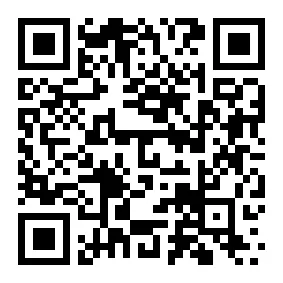Top 10 Free Film Editing Software for Mac and Windows [2025 Updated]

Are you searching for the perfect free film editing software to bring your creative vision to life? Whether you’re a beginner or a seasoned pro, finding the right tool can make all the difference. The best free options combine ease of use with powerful features. For example, many tools offer intuitive interfaces, drag-and-drop functionality, and support for multiple formats. Here’s a quick look at what makes these tools so user-friendly:
| Feature | Description |
| Intuitive interfaces | Easy navigation for users of all skill levels. |
| Drag-and-drop functionality | Simplifies the editing process for beginners. |
| Support for multiple formats | Allows flexibility in editing various video types. |
| Range of effects and transitions | Enhances creativity and usability for all users. |
The Recommended 6 Film Editing Software for Beginners
Meitu (App, Windows, Mac)

| Feature | Description |
| User-friendly interface | The app has a sleek design that is easy to navigate, making it suitable for beginners. |
| Extensive editing tools | Offers both basic and advanced editing features, catering to users with varying skill levels. |
| Beautification features | Provides AI-driven tools for enhancing photos, akin to having a personal makeup artist. |
| AR filters | Realistic and fun filters that add creativity to photos, appealing to a younger audience. |
| Creative editing options | Includes text, stickers, and collage features for personalized photo editing. |
| Easy sharing capabilities | Allows direct sharing to social media, simplifying the process of showcasing edited photos. |
How to Edit Films Using Meitu (Step-by-Step Guide)
Step 1. Download and Install the Meitu App
Go to the App Store or Google Play Store. Search for “Meitu” and tap the download/install button. Once installed, open the Meitu app on your device.
Step 2. Start a New Video Project
From the “Home” page, you can find the “Video Editing” tool. Click on it directly to import your photo or video clips from your album.
Pro tip: You can easily navigate to “Effects” and “Template” to add trending effects to your project timeline.
Then click on the “Start” button on the bottom right corner to go to the film editing interface and start creating
Pro Tip: Don’t miss the hidden gem – that small icon next to the “Start” button! It’s your shortcut to “Video Stitch”, where you can instantly create stunning videos using “Templates”. With seamless transitions, quick cuts, and music, you can edit video content that looks professional in minutes. Perfect for creating viral-worthy content on the go!
Step 3. Edit the Video
Once in the editing workspace, you’ll see your imported clips on the timeline. Pro move: Long-press any clip to rearrange their sequence!
The editing workspace splits into two powerhouse sections: “Edit” and “Retouch.”
Under “Edit,” you’ll find essential video editing tools like Cut, Speed Control, and eye-catching Animation effects for openings and transitions. Level up your content with advanced features – use “Adjust” to perfect brightness and contrast, or try “Stabilize,” “Cutout,” and “Chroma” for that professional touch.
Switch to “Retouch” to transform your on-screen presence! This is where Meitu truly shines – their legendary beauty tools let you enhance facial features, experiment with makeup looks, and even switch up hairstyles.
Pro Tip: Feeling overwhelmed with film editing? No sweat! Check out Meitu’s trendy templates – they’ve got everything from travel vlog transitions to portrait highlight effects. Just one tap, and your video gets that viral-worthy magic touch!
Step 4. Save and Share Your Film on Social Media Directly
Ready to show off your video editing skills? Just hit “Save,” and your creation is ready to make waves! Share it directly to TikTok or spread the joy with friends on your favorite social platforms. Don’t worry about backup – your masterpiece automatically saves to your phone’s gallery, too. Time to let your creativity shine!

Pros and Cons
- Pros:
Intuitive interface, creative tools, and easy sharing options.
Meitu not only offers apps for Android and iOS but also supports use on Windows and Mac computers.
Best Use Cases
Meitu is perfect for quick edits, social media content, and creative projects that need fun filters or beautification tools.
CapCut (Windows, Mac, Web)
CapCut is known for its simplicity and accessibility. It offers a user-friendly interface and intuitive controls, making it ideal for beginners. You’ll find it easy to navigate whether you’re using the desktop version or the web-based platform.
Pros and Cons
- Pros: Free to use, beginner-friendly, and available across multiple platforms.
- Cons: Limited advanced editing tools compared to professional software.
Best Use Cases
CapCut is excellent for creating short videos, TikToks, or Instagram Reels. Its ease of use makes it a favorite among content creators who want quick results without a steep learning curve.
Filmora (Windows, Mac)
Filmora strikes the perfect balance between functionality and simplicity. It’s packed with AI-driven tools that make editing a breeze for beginners. The drag-and-drop timeline, built-in transitions, and video effects enhance your editing experience without overwhelming you.

Pros and Cons
- Pros: Powerful tools, easy-to-use interface, and a wide range of effects.
- Cons: Watermark on exported videos in the free version.
Best Use Cases
Filmora is ideal for beginners who want to create polished videos with professional-looking effects. It’s perfect for YouTube videos, tutorials, or personal projects.
Shotcut (Windows, Mac, Linux)
Shotcut is an open-source and free film editing software that works on multiple platforms. It’s packed with features that cater to both beginners and intermediate users. You’ll find it especially useful if you’re looking for a free tool with no watermarks or hidden costs. Here’s what makes Shotcut stand out:
- Wide format support: Edit videos in almost any format, including 4K.
- Customizable interface: Arrange panels like timeline, filters, and preview to suit your workflow.
- Advanced editing tools: Includes keyframe animations, color grading, and audio mixing.
- Cross-platform compatibility: Works seamlessly on Windows, Mac, and Linux.
Pros and Cons
- Pros:
- Free and open-source.
- No watermarks on exported videos.
- Supports a wide range of video formats.
- Cons:
- The interface can feel overwhelming for beginners.
- Lacks built-in templates or presets for quick edits.
Best Use Cases
Shotcut is perfect for users who want a free, powerful tool for detailed editing. It’s great for creating YouTube videos, short films, or any project requiring advanced features without spending a dime.
Clipchamp (Web-Based)
Clipchamp is a web-based film editing software that’s all about simplicity. It’s designed for quick edits and social media content creation. You’ll love its drag-and-drop interface and ready-to-use templates.
- Template-driven editing: Choose from a variety of pre-designed templates for quick editing
- Stock library: Access free and premium stock videos, images, and audio.
- Cloud-based workflow: Edit and save projects online without downloading software.
Pros and Cons
- Pros:
- Easy to use, even for beginners.
- Accessible from any device with an internet connection.
- Offers free templates and basic editing tools.
- Cons:
- Limited advanced features like motion tracking or keyframe editing.
- Some features are locked behind a paywall.
- Relies heavily on internet speed and stability.
- Slower rendering times compared to desktop software.
- Free users have limited export options.
Best Use Cases
Clipchamp is ideal for creating short, engaging videos for social media. It’s perfect for TikTok, Instagram Reels, or quick promotional content. If you need a simple tool for quick edits, this one’s for you.
Movavi (Windows, Mac)
Movavi is a beginner-friendly film editing software that offers a mix of simplicity and advanced tools. It’s perfect if you’re just starting out but want access to features like audio editing and transitions.
| Feature/Aspect | Movavi Video Editor |
| User-friendly interface | Yes |
| Advanced features | Yes (audio editing, filters, transitions) |
| Available on Windows and Mac | Yes |
| Free trial available | Yes |
| Price | Free trial, $54.95 one-year, $79.95 lifetime |
| Montage Wizard | Yes |
| Watermark in trial version | Yes |
Pros and Cons
- Pros:
- Intuitive interface that’s easy to navigate.
- Includes advanced tools like audio editing and filters.
- Works on both Windows and Mac.
- Cons:
- Free trial adds a watermark to exported videos.
- Full version requires a paid license.
Best Use Cases
Movavi is great for beginners who want to create polished videos without a steep learning curve. It’s perfect for personal projects, tutorials, or even small business marketing videos
The Professional-Level 4 Film Editing Software on Windows and Mac
DaVinci Resolve (Windows, Mac)
DaVinci Resolve is a powerhouse for professional editors. It combines advanced tools with a sleek interface, making it a favorite in the film industry. Here’s what makes it stand out:

| Feature | Description |
| Advanced Editing Tools | Includes cutting, keyframing, and comprehensive editing features that professionals require. |
| Collaborative Capabilities | Supports multi-user workflows, allowing simultaneous work by editors, colorists, and sound teams. |
| Robust Color Grading | Exceptional color grading capabilities that have made it popular among independent filmmakers. |
| Fairlight Audio Editor | Supports up to 2,000 audio tracks with advanced acoustic effects available. |
| Fusion Studio | Node-based editing workflow that allows for complex effects and media management. |
Pros and Cons
- Pros:
- Industry-standard color grading tools.
- Perfect for collaborative projects.
- Free version offers extensive features.
- Cons:
- Steep learning curve for beginners.
- Requires a powerful computer for smooth performance.
Best Use Cases
DaVinci Resolve is ideal for filmmakers and editors working on high-quality projects. It’s perfect for short films, documentaries, and even feature-length movies. If you’re serious about professional editing, this tool is a must-try.
Adobe Premiere Rush (Windows, Mac)
Adobe Premiere Rush is designed for speed and simplicity. It’s perfect for professionals who need to create content quickly without sacrificing quality. You’ll love its seamless integration with Adobe Creative Cloud, which allows you to switch between Rush and Premiere Pro effortlessly.

Pros and Cons
- Pros:
- User-friendly interface.
- Optimized for social media content.
- Cross-platform compatibility.
- Cons:
- Limited advanced features compared to Premiere Pro.
- Subscription-based pricing for full functionality.
Best Use Cases
Premiere Rush shines when you need to create videos for platforms like Instagram, TikTok, or Facebook. It’s a great choice for vloggers, marketers, and anyone who values speed and efficiency in their workflow.
Lightworks (Windows, Mac, Linux)
Lightworks is a veteran in the world of film editing software. It offers a powerful and flexible non-linear editing system. Although its interface might feel dated, its features are anything but.
Pros and Cons
- Pros:
- Free version includes professional-grade tools.
- Supports 4K video editing.
- Compatible with multiple operating systems.
- Cons:
- Steep learning curve for new users.
- Limited export options in the free version.
Best Use Cases
Lightworks is perfect for editors who want to master traditional workflows. It’s been used in Hollywood films, so it’s a great choice for aspiring filmmakers. If you’re ready to invest time in learning, Lightworks can take your editing skills to the next level.
OpenShot (Windows, Mac, Linux)
OpenShot is a fantastic free video editor that works on Windows, Mac, and Linux. It’s open-source, which means you get access to all its features without spending a dime. Whether you’re a beginner or an experienced editor, OpenShot has something for you. Here’s what makes it stand out:
- Unlimited Tracks: Add as many video, audio, or text layers as you need. This is perfect for creating complex projects.
- Cross-Platform Compatibility: Use it on any major operating system without worrying about compatibility issues.
- Advanced Editing Tools: Includes features like keyframe animations, 3D titles, and time mapping for creative control.
- No Watermarks: Export your videos without any branding, even in the free version.
- Wide Format Support: Edit videos in almost any format, including 4K.
Pros and Cons
OpenShot has a lot to offer, but like any tool, it has its strengths and weaknesses.
| Pros | Cons |
| Completely free to use, making it budget-friendly. | The interface can feel outdated compared to modern editors. |
| Unlimited tracks for layering videos, audio, and effects. | Performance can lag when working on large or complex projects. |
| No watermarks on exported videos, even in the free version. | Lacks some advanced features like motion tracking or AI tools. |
| Works on Windows, Mac, and Linux, ensuring flexibility for all users. | The learning curve can be steep for beginners unfamiliar with editing. |
Best Use Cases
OpenShot is perfect if you’re looking for a free, professional-grade editor that doesn’t limit your creativity. It’s great for:
- YouTube Videos: Create polished content with multiple layers, transitions, and effects.
- Short Films: Use its advanced tools like keyframes and 3D animations to bring your vision to life.
- Educational Projects: Edit presentations or tutorials with ease, thanks to its simple drag-and-drop interface.
If you want a powerful editor without spending a penny, OpenShot is a solid choice. It’s especially useful for those who need professional output without watermarks or hidden costs. Give it a try and see how it fits into your workflow!
Bonus Tips: How YouTubers Choose Film Editing Software
Factors to Consider
When you’re editing videos, ease of use can make or break your experience. YouTubers often look for software with simple interfaces and intuitive controls. Tools like CapCut and iMovie are popular because they let you focus on creativity instead of struggling with complicated menus. If you’re just starting out, pick software that feels natural to navigate. This way, you can spend more time perfecting your content and less time navigating the tools.
Advanced Features
As your channel grows, you’ll want software that can keep up with your ideas. Advanced features like color grading, motion graphics, and audio mixing can take your videos to the next level. DaVinci Resolve is a favorite among professional YouTubers because it combines editing, visual effects, and audio tools in one package. Even if you’re a beginner, having access to these features can help you experiment and improve your skills over time.
Export Options
Your editing software should make it easy to share your work. Look for tools that support multiple formats and resolutions, especially if you plan to upload in 4K. Some editors, like OpenShot, let you export without watermarks, even in the free version. This is a big plus for creators who want their videos to look polished and professional.
Popular Choices Among YouTubers
Free Tools
Many YouTubers start with free software that offers solid features without a price tag. Here are some popular options:
- DaVinci Resolve: Loved by professionals and beginners alike, this tool offers everything from basic editing to advanced color correction.
- CapCut: Perfect for quick edits, it includes templates, transitions, and effects that are great for social media content.
- Kdenlive: A free editor with a straightforward workflow, ideal for Windows and Linux users.
- iMovie: Tailored for Mac users, it delivers excellent performance and is perfect for creating high-quality videos.
Paid Tools
If you’re ready to invest in your channel, paid tools can offer even more flexibility and power. Adobe Premiere Pro and Final Cut Pro are top choices for YouTubers who want professional-grade features. These tools provide advanced editing options, seamless integration with other software, and faster rendering times. While they come with a learning curve, the results are worth it for creators aiming to stand out.
Tip: Start with free tools to learn the basics. Once you’re comfortable, consider upgrading to paid software for more advanced features. This way, you can grow your skills without feeling overwhelmed.
Conclusion
You now have a list of the top 10 free film editing software for Mac and Windows. For beginners, tools like Meitu, CapCut and Shotcut stand out. CapCut’s ready-made templates and seamless TikTok integration make it perfect for quick, trendy edits. Shotcut offers powerful features without watermarks, ideal for YouTube videos. For professionals, DaVinci Resolve and Lightworks provide advanced tools for high-quality projects. Each software has unique strengths, so explore them to find the one that fits your style. Whether you’re crafting social media clips or cinematic masterpieces, there’s a tool here to suit your needs!